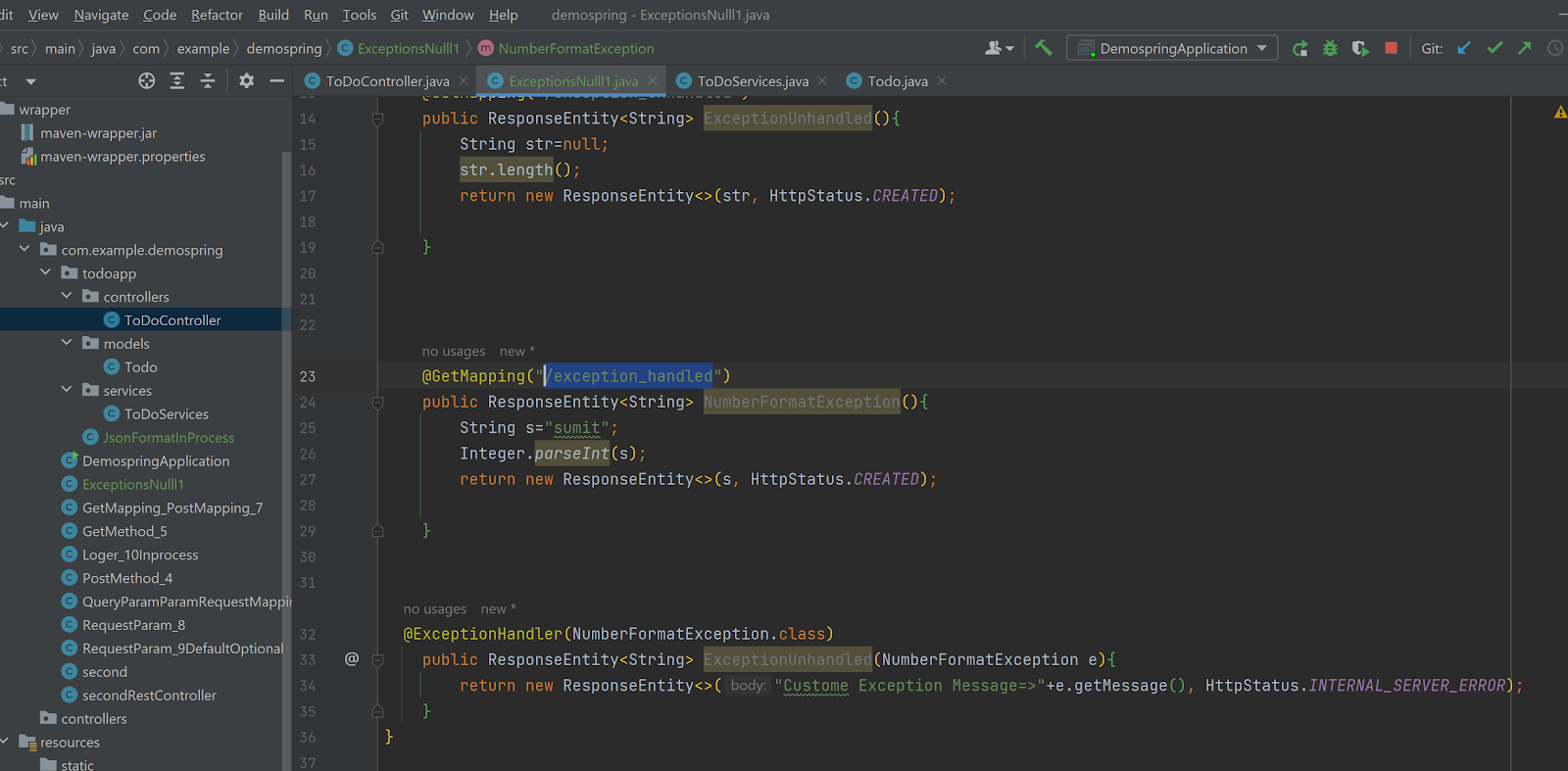Data table methods are used for performing the operations on the runtime data table
1. Add- sheet: It is used for adding the new sheet for the runtime data table
Syntax: Datatable.Addsheet("SheetName")
Ex. Datatable.Addsheet("Sumit")
2. Delete- sheet: It is used for deleting a specified sheet from the run time data table
Syntax:
Datatable.Deletesheet("SheetName")
Datatable.Deletesheet(SheetID)
Ex. Datatable.DeleteSheet("Sumit")
Ex. Datatable.DeleteSheet(3)
3. Import: It is used for importing the data present in all the sheets in an excel file to the runtime data table
Syntax:
DataTable.Import("pathoffile")
ex datatable.Import("c:\esbbxl.xls")
'4. Import Sheet: It is used for importing specified sheet of data from the excel file to the specified sheet in the runtime data table
'Syntax:
'Datatable.Importsheet “path of the excel file, source sheet id, destination sheet id”
datatable.ImportSheet "c:\esbbxl.xls",2,3
//Imports 2nd sheet from esbbxl file into 3rd sheet of datatable, i.e action 2 in our case.
1. Global
2.Action 1
3. Action 2
1. Add- sheet: It is used for adding the new sheet for the runtime data table
Syntax: Datatable.Addsheet("SheetName")
Ex. Datatable.Addsheet("Sumit")
2. Delete- sheet: It is used for deleting a specified sheet from the run time data table
Syntax:
Datatable.Deletesheet("SheetName")
Datatable.Deletesheet(SheetID)
Ex. Datatable.DeleteSheet("Sumit")
Ex. Datatable.DeleteSheet(3)
3. Import: It is used for importing the data present in all the sheets in an excel file to the runtime data table
Syntax:
DataTable.Import("pathoffile")
ex datatable.Import("c:\esbbxl.xls")
'4. Import Sheet: It is used for importing specified sheet of data from the excel file to the specified sheet in the runtime data table
'Syntax:
'Datatable.Importsheet “path of the excel file, source sheet id, destination sheet id”
datatable.ImportSheet "c:\esbbxl.xls",2,3
//Imports 2nd sheet from esbbxl file into 3rd sheet of datatable, i.e action 2 in our case.
1. Global
2.Action 1
3. Action 2